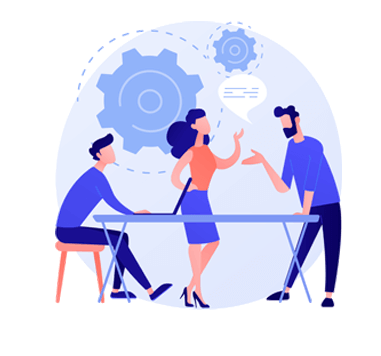QuickBooks Salesforce
Bi-Directional Synchronizer
Synchronization of all your business accounts and invoices to keep a regular track of day to day business transactions.
QuickBooks Salesforce Bi-Directional
Synchronizer Benefits
Quickbooks is an accounting software for businesses to quickly maintain and manage sales, expenses and to keep a track of daily business transactions. While Quickbooks Synchronizer is an application that allow users to sync the data between Salesforce and Quickbooks. Available on AppExchange, this application makes syncing easy for the businesses using it. The user can sync Salesforce to Quickbooks and vice versa using a set process. Geared up mainly towards small and medium-sized businesses, offering on-premises accounting applications and cloud-based versions that further accepts business payments, manages and pay bills and payroll functions.
No need of keeping backups
The user no more have to save files and data on any of the external devices. Files of multiple companies can be protected against accidental losses and can be further restored for a specific data range with its unique syncing feature.
Automated report generations
Quickbooks allow user to send reports, estimates, statements and invoices automatically. Use this feature the most by recording payments, creating and managing invoices. Also you can track reporting insights within a few clicks and in real time.
Better collaboration and quick data access
Collaborations are made easy with everything available online. All files gets synced in the real time and can be simultaneously used with other cloud solutions. Manage sales and income including the details of both current and past due invoices. Also keep a track of bills and expenses to stay aware of any due bills and payments.
Synchronization of all your business accounts and invoices to keep a regular track of day to day business transactions. The user can either sync its products immediately or can schedule it at anytime of any day.

SYNCING
Salesforce to Quickbooks:
To sync data from Salesforce to QuickBooks you have to go to your Salesforce dashboard, then to ‘Process>Salesforce to Quickbooks’or just click directly on SF to QB tab. You can now sync:
- Account / Contact with Customer
- Product with Item
- Order with Invoice
- Opportunity with Invoice
- Account / Contact with Vendor
- OAccount/Contact With ParentCustomer

Quickbooks to Salesforce
To sync data from Salesforce to QuickBooks you have to go to your Salesforce dashboard, then to ‘Process>‘Quickbooks to Salesforce ’or just click directly on QB to SF tab. You can now sync:
- Customer with Account/Contact
- Item with Product
- Invoice with Order
- Invoice with Opportunity
- Vendor with Account / Contact
- Estimate with Opportunity
- Payment with Invoice
- ParentCustomer With Account/Contact

MAPPING
To finish the syncing process, you will have to map Salesforce fields to Quickbooks fields for all three type of data i.e. accounts/contacts, products and orders. To start mapping you have to:
- Click on the ‘Show Mapping’ tab for the data you want to map.
- Select any one out of ‘Salesforce to Quickbooks’ or ‘Quickbooks to Salesforce’ before you begin mapping.
- Select the Salesforce/Quickbooks field equivalent to Quickbooks/Salesforce fields and then start mapping.
Now you can sync estimate object with opportunity.
Salesforce to QuickBooks:
| Account / Contact with Customer |
| Product with Item |
| Order with Invoice |
| Opportunity with Invoice |
| Account / Contact with Vendor |
| Account/Contact With ParentCustomer |
QuickBooks to Salesforce:
| Customer with Account / Contact |
| Item with Product |
| Invoice with Order |
| Invoice with Opportunity |
| Vendor with Account / Contact |
| Estimate with Opportunity |
| Payment with Invoice |
| ParentCustomer With Account/Contact |